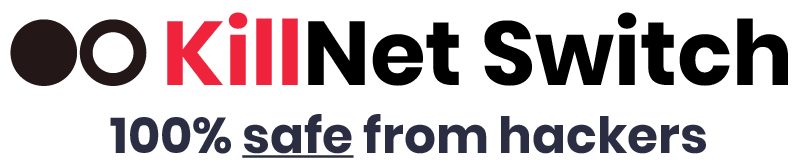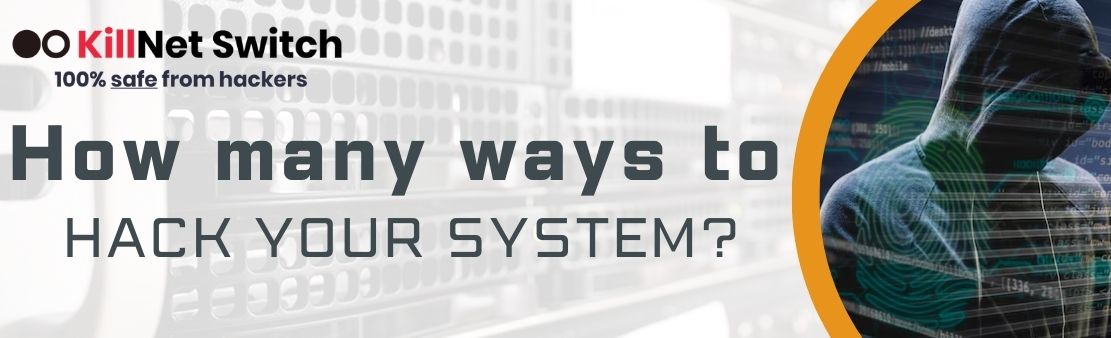
How many ways to hack your system?
- Brute force (password hacking)
- USBs that someone has left lying around
- Malware
- Ransomware
- Phishing emails sending a birthday card
- Personnel attack employees not happy at work
Now, let’s look at each term in detail.
-
What is Brute Force?
Brute force is a way to solve a problem by trying all possible options until you find the right one. It’s like guessing the right combination for a lock by trying every possible combination.
How is Brute Force Used?
- Password Cracking: If someone wants to guess a password, they might try every possible password until they find the right one. This can take a long time if the password is strong (long and complex).
- Code Breaking: To break a code or encryption, a brute force attack tries all possible keys until it finds the one that works.
- Puzzle Solving: In puzzles or games, brute force can be used to try every possible move to find the best solution.
Why is Brute Force Important?
- Simplicity: It’s easy to understand and use. You don’t need special knowledge to try all options.
- Guaranteed to Work: If there is a solution, brute force will find it eventually.
Downsides of Brute Force
- Time-Consuming: Trying all possible options can take a lot of time, especially if there are many options.
- Resource-Intensive: It can use a lot of computer power and memory.
How to Protect Against Brute Force
- Strong Passwords: Use long, complex passwords that are hard to guess.
- Account Lockout: Lock accounts after a few wrong guesses to prevent many attempts.
- Two-Factor Authentication: Use a second step to verify identity, like a text message code.
Brute force is a basic but powerful way to solve problems by trying every possible solution. It works but can be slow and require a lot of resources.
-
USB that someone has left lying around
What is a USB?
A USB (Universal Serial Bus) is a small device that can store data like files, pictures, music, and documents. People use USBs to move data from one computer to another.
Why You Should Be Careful with Found USBs
- Potential Viruses: A USB found lying around might have viruses or malware. If you plug it into your computer, it could infect your computer and steal your information or damage your files.
- Security Risk: Hackers sometimes leave USBs on purpose, hoping someone will pick them up and use them. This is called a “USB drop attack.”
- Unknown Origin: You don’t know where the USB came from or who used it last. It could have important or private information that shouldn’t be shared.
What to Do if You Find a USB
- Do Not Plug It In: The safest thing to do is not to use the USB at all. Plugging it into your computer can be risky.
- Report It: If you find a USB at work or school, tell someone in charge, like IT support or a teacher. They can handle it safely.
- Use Protection: If you must check what’s on the USB, use a computer that is not connected to important networks and has strong antivirus software. This can help protect your main computer and data.
Staying Safe
- Be Cautious: Always be careful with unknown devices. It’s better to be safe than sorry.
- Educate Others: Let your friends and family know about the risks of using found USBs. Sharing this information can help keep everyone safe.
In summary, while finding a USB might seem like a lucky break, it’s important to be cautious. It could contain harmful software or be part of a hacking attempt. Always think twice before using a USB that someone has left lying around.
-
Malware
What is Malware?
Malware is short for “malicious software.” It is a type of software designed to harm, damage, or illegally access computers, networks, or data. People often get malware from the internet, email attachments or infected USB drives.
Types of Malware
- Viruses: These attach themselves to files and spread to other files when the infected file is opened. They can damage files and slow down your computer.
- Worms: Unlike viruses, worms can spread without needing to attach to files. They move through networks and can infect many computers quickly.
- Trojans: Named after the Trojan Horse story, these look like harmless or useful software but contain harmful code. Once installed, they can steal your information or create a backdoor for hackers.
- Spyware: This type of malware secretly monitors your computer activities. It can steal sensitive information like passwords, credit card numbers, and personal details.
- Adware: Adware shows unwanted advertisements on your computer. While not always harmful, it can be annoying and sometimes lead to more serious malware.
- Ransomware: This type of malware locks your files or computer and demands payment to unlock it. Even if you pay, there’s no guarantee that your files will be restored.
How Malware Spreads
- Email Attachments: Opening an email attachment from an unknown or unexpected source can install malware on your computer.
- Infected Websites: Visiting or downloading files from untrustworthy websites can lead to malware infection.
- USB Drives: Using a USB drive that is infected with malware can spread the malware to your computer.
- Downloads: Downloading software, music, or movies from unofficial sources can often include malware.
How to Protect Against Malware
- Use Antivirus Software: Install and regularly update antivirus software to detect and remove malware.
- Update Your System: Keep your operating system and all software up to date with the latest security patches.
- Be Cautious with Emails: Do not open attachments or click on links in emails from unknown senders.
- Avoid Untrustworthy Websites: Only download software and files from official, trusted sources.
- Use Strong Passwords: Strong, unique passwords can help protect your accounts and data from being accessed by malware.
- Backup Your Data: Regularly back up your important files so you can restore them if your computer gets infected.
In summary, malware is harmful software designed to damage or illegally access computers and data. By being cautious and using protective measures, you can reduce the risk of malware infection and keep your computer and information safe.
-
Ransomware
What is Ransomware?
Ransomware is a type of malicious software (malware) that locks your computer or encrypts your files, making them inaccessible. The attackers then demand a ransom, usually money, to unlock your computer or decrypt your files. Even if you pay the ransom, there is no guarantee that your files will be restored.
How Ransomware Works
- Infection: Ransomware often gets onto your computer through phishing emails, malicious websites, or infected downloads. Sometimes, it can also spread through vulnerabilities in your computer’s security.
- Encryption: Once on your computer, ransomware encrypts your files, making them unreadable. It may also lock your screen, preventing you from using your computer.
- Ransom Demand: After encrypting your files, the ransomware shows a message demanding payment to decrypt your files or unlock your computer. The attackers usually ask for payment in cryptocurrency, like Bitcoin, because it is hard to trace.
Types of Ransomware
- Locker Ransomware: This type locks your entire computer or device, making it unusable. You can’t access any of your files or applications.
- Crypto Ransomware: This type encrypts specific files and folders on your computer, making them unreadable without the decryption key.
How to Protect Against Ransomware
- Backup Your Data: Regularly back up your important files to an external drive or cloud storage. This way, if you get infected, you can restore your files without paying the ransom.
- Use Antivirus Software: Install and update antivirus software to detect and remove ransomware.
- Keep Your System Updated: Regularly update your operating system and software to fix security vulnerabilities that ransomware can exploit.
- Be Careful with Emails: Do not open attachments or click on links in emails from unknown or suspicious sources.
- Avoid Untrusted Websites: Do not download software, music, or movies from unofficial or untrusted websites.
- Use Strong Passwords: Strong, unique passwords can help protect your accounts from being accessed by attackers.
What to Do if You Get Infected
- Do Not Pay the Ransom: Paying the ransom does not guarantee that you will get your files back. It also encourages the attackers to continue their activities.
- Disconnect from the Internet: Disconnect your computer from the internet to prevent the ransomware from spreading to other devices or communicating with the attackers.
- Use Antivirus Software: Run your antivirus software to try to remove the ransomware.
- Restore from Backup: If you have a backup of your files, restore your system to a point before the infection occurred.
- Seek Professional Help: If you cannot remove the ransomware or restore your files, consider seeking help from a professional IT service.
In summary, ransomware is a dangerous type of malware that locks your computer or encrypts your files and demands a ransom to unlock them. By taking preventive measures and knowing what to do if you get infected, you can protect yourself from ransomware attacks.
-
Phishing Emails:
What are Phishing Emails?
Phishing emails are fake emails that look like they come from a trusted source, like a bank, company, or friend. The goal of these emails is to trick you into giving away personal information, such as passwords, credit card numbers, or other sensitive data.
How Phishing Emails Work
- Deceptive Appearance: Phishing emails often look very convincing. They may use logos, language, and email addresses that seem legitimate.
- Urgent Messages: These emails usually create a sense of urgency or fear, saying things like “Your account will be closed!” or “You’ve won a prize!” This is to make you act quickly without thinking.
- Links and Attachments: Phishing emails often include links to fake websites that look real. When you enter your information on these sites, the attackers steal it. Some emails also have attachments that can install malware on your computer.
Common Signs of Phishing Emails
- Unfamiliar Sender: Be cautious of emails from unknown senders or addresses that look slightly off (e.g., support@paypa1.com instead of support@paypal.com).
- Generic Greeting: Phishing emails often use generic greetings like “Dear Customer” instead of your name.
- Spelling and Grammar Errors: Many phishing emails contain spelling and grammar mistakes.
- Suspicious Links: Hover over links to see the URL before clicking. If the link looks strange or doesn’t match the supposed sender, it’s likely a phishing attempt.
- Unexpected Attachments: Be wary of unexpected attachments, especially if you weren’t expecting an email from the sender.
How to Protect Yourself
- Do Not Click Links or Open Attachments: Avoid clicking on links or opening attachments in suspicious emails.
- Verify the Sender: If an email looks suspicious, contact the supposed sender directly using a known phone number or email address, not the contact information in the email.
- Check the URL: Always check the URL of any website you’re directed to. Look for secure websites that start with “https://” and have a padlock icon.
- Use Spam Filters: Enable spam filters on your email account to help detect and block phishing emails.
- Keep Software Updated: Keep your email client and antivirus software up to date to protect against phishing attacks.
- Educate Yourself and Others: Learn about phishing techniques and share this knowledge with friends and family to help protect them.
What to Do if You Receive a Phishing Email
- Do Not Respond: Do not reply to the email or provide any information.
- Report It: Report the email to your email provider. Many providers have options to mark emails as phishing.
- Delete the Email: After reporting, delete the email from your inbox.
- Change Your Passwords: If you think you might have fallen for a phishing scam, change your passwords immediately.
In summary, phishing emails are fake emails designed to steal your personal information. By knowing the signs of phishing and taking steps to protect yourself, you can avoid falling victim to these scams.
-
Personnel attack employees not happy at work
Understanding Personal Attacks at Work
A personal attack at work is when someone treats an employee unfairly or harshly, targeting them personally rather than focusing on their work. This can include:
- Bullying: Repeated negative actions towards someone.
- Harassment: Unwanted behavior that makes someone feel uncomfortable or scared.
- Discrimination: Unfair treatment based on race, gender, age, or other personal characteristics.
Signs an Employee is Unhappy
- Decreased Performance: The employee’s work quality or productivity drops.
- Absenteeism: The employee takes more sick days or is often late.
- Isolation: The employee withdraws from team activities or avoids social interactions.
- Stress and Anxiety: The employee shows signs of stress, like being more irritable or anxious.
Steps to Address the Issue
- Listen and Understand: Talk to the employee privately. Listen to their concerns without interrupting. Show empathy and understanding.
- Document the Incidents: Keep a record of the incidents described by the employee. Note dates, times, and details of what happened.
- Review Company Policies: Check your company’s policies on workplace behavior, harassment, and discrimination. Ensure you understand the procedures for handling such issues.
- Investigate: Conduct a fair and thorough investigation. Speak to other employees who may have witnessed the incidents. Review any relevant documents or communications.
- Take Appropriate Action: Based on the investigation, take appropriate steps. This might include:
- Mediation: Facilitate a conversation between the involved parties to resolve misunderstandings.
- Disciplinary Action: If the behavior violates company policies, take disciplinary action against the person responsible.
- Training: Provide training on workplace behavior and respect to prevent future issues.
- Support the Employee: Offer support to the affected employee. This can include:
- Counseling Services: Provide access to counseling or employee assistance programs.
- Adjustments: Make necessary adjustments to their work environment to help them feel safer and more comfortable.
- Follow Up: Regularly check in with the employee to ensure the issue has been resolved and that they are feeling better at work.
Preventing Personal Attacks
- Promote a Positive Culture: Encourage respect, inclusion, and open communication in the workplace.
- Set Clear Expectations: Clearly communicate the company’s policies on behavior and the consequences of personal attacks.
- Training and Awareness: Provide regular training on topics like harassment, bullying, and discrimination.
- Encourage Reporting: Make it easy for employees to report issues without fear of retaliation.
- Lead by Example: Managers and leaders should model respectful and supportive behavior.
In summary, if an employee is unhappy at work due to personal attacks, it’s important to listen to their concerns, investigate the issue, take appropriate action, and provide ongoing support. Creating a positive workplace culture can help prevent such issues from arising in the first place.